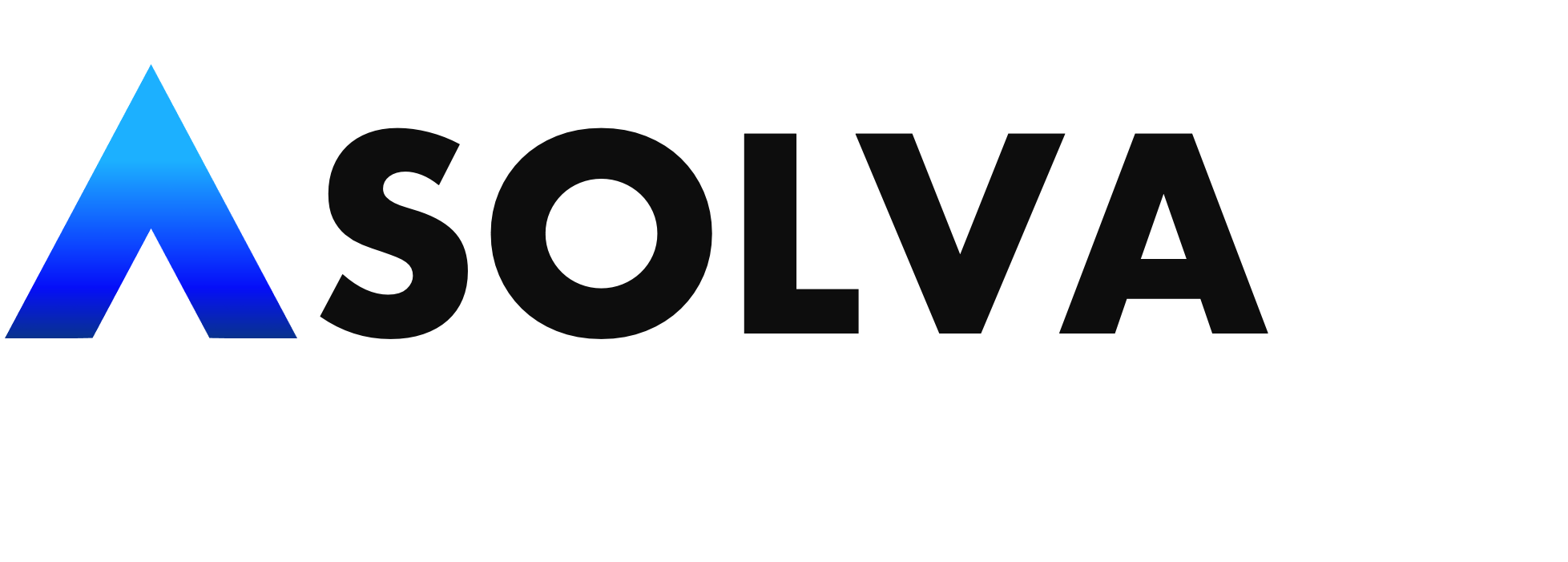Read Our Latest Blogs

HOW TO ADD PARTNER TO FACEBOOK BUSINESS MANAGER
HOW TO ADD PEOPLE TO FACEBOOK BUSINESS MANAGER

If you’ve worked with a digital marketing agency, you’ve been asked to add your partners to your Facebook Business Manager – this allows them to work with you to enhance your social media presence, run ads, and analyze your data. When adding partners to your business manager, you’re able to choose what they’re allowed to do – such as: publish content, moderate comments, create ads, view page performance, or manage your page. Additionally, you can grant partners access to your ad account, pixel, and Instagram account. Here is a step-by-step guide on how to add a partner to your Facebook Business Manager and how to give them access to your assets.
Before You Begin:
In order to add a partner, you must be an admin on your page. If you’re unsure if you are an admin, check out these instructions on managing page roles. After checking that you’re an admin, be sure that your page and your partner are connected to Facebook Business Manager. If you’re not already, you can follow these easy instructions to get it set up. Lastly, obtain your partner’s Facebook Business ID before beginning. If they can’t find their business ID, they can use the method described here.
Step 1)
Log in to your Business Manager: https://business.facebook.com
Log in to your Meta Business Manager with your business facebook or instagram account. If you would like to use your personal accounts for advertising log in with your personal account.
Step 2)
Open Settings

Open Business Manager and click on the three lines in the top left-hand corner. Under Manage Business you will find ‘Business Settings’.
Step 3)
Click on People

Under ‘Users’ click on “People”
Step 4)
Click on Invite

Click on "Invite People"
Step 5)
Enter Email of your person you want to add

Enter your partners email (for example: [email protected])
Step 6)
Select "Full Control"

Step 7)
Assign Assets
At this step, you can assign people to multiple assets. Choose the type of assets in column 1 – select the assets you want to add the person to in column 2 – then assign your partners a role in the last column.

Most Important Assets to Share:
Pages
Ad Accounts
Pixels
Instagram Accounts
Important! Share the full control on all assets.There is no reason to hold back, otherwise you will most likely have to do it again. Full access is crucial to escalate if any problems arise.
Step 8) Save Changes

Last Step: Save the changes!
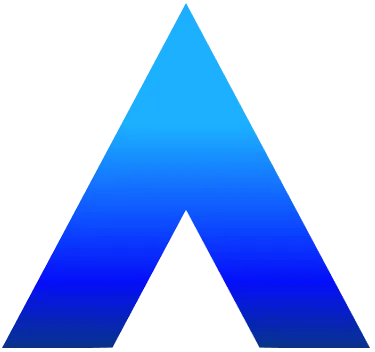
Become the #1 choice.